Office 365 All-In-One for Dummies by Peter Weverka
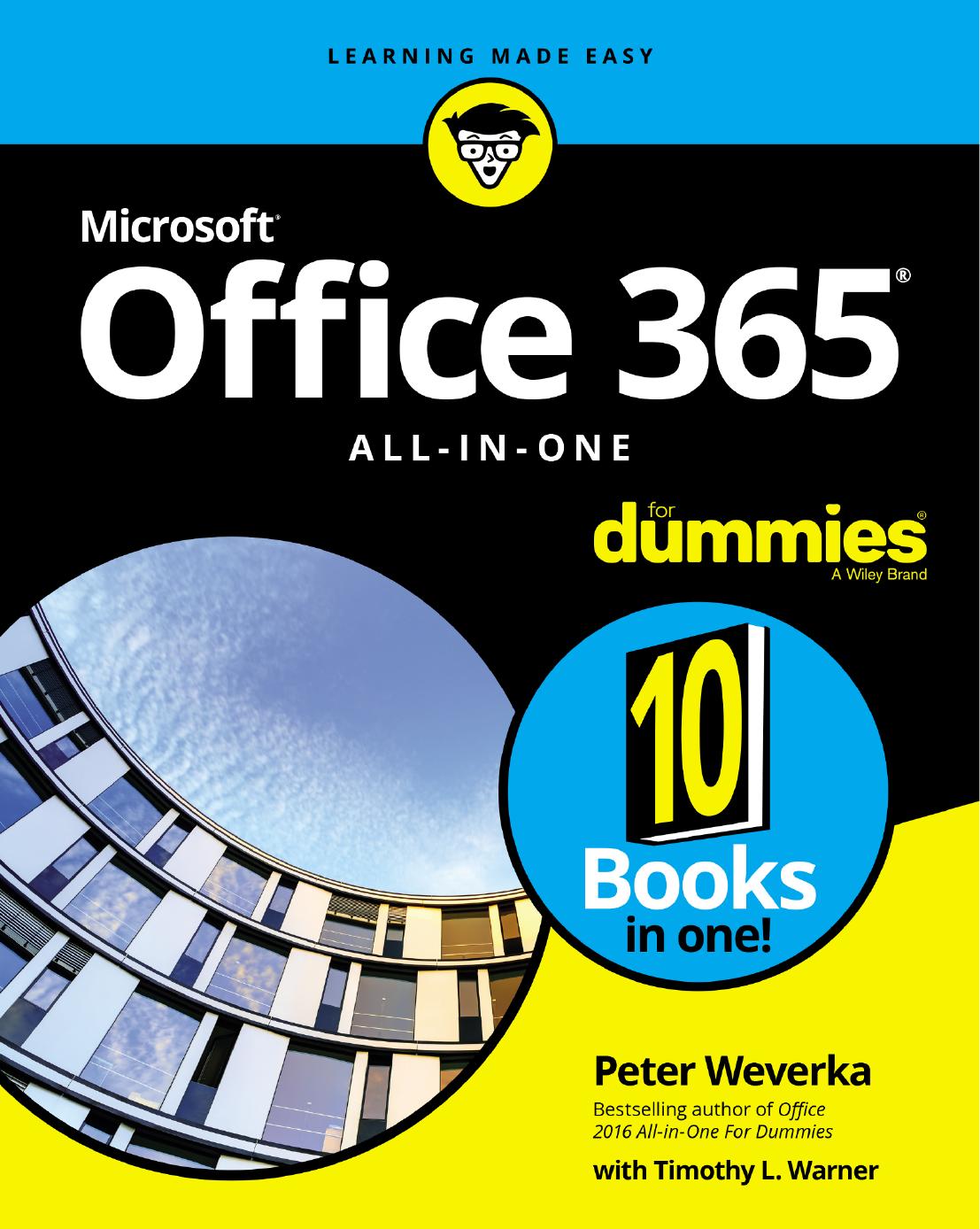
Author:Peter Weverka
Language: eng
Format: epub, pdf
ISBN: 9781119576211
Publisher: For Dummies
Published: 2019-05-28T23:00:00+00:00
FIGURE 4-3: Apply effects in the Animation gallery.
To remove an animation, return to the Animation Styles gallery and choose None.
Fashioning your own animation schemes
To fashion your own animation scheme, go to the Animations tab and click the Animation Pane button. You see the Animation pane, as shown in Figure 4-3. It lists, in order, each animation that occurs on your slide (if animations occur). Select an element on the slide and follow these general instructions to animate it:
Click the Add Animation button and choose an animation.
On the Start drop-down list, declare whether the animation begins when you click your slide (On Click), at the same time as the previous animation (With Previous), or after the previous animation (After Previous).
In the Duration box, enter how long you want the animation to last.
In the Delay box, enter a time period to declare how soon after the previous animation in the Animation pane you want your animation to occur.
Select an animation in the task pane and click a Re-Order button to change the order in which animations occur, if more than one element is animated on your slide.
Download
Office 365 All-In-One for Dummies by Peter Weverka.pdf
This site does not store any files on its server. We only index and link to content provided by other sites. Please contact the content providers to delete copyright contents if any and email us, we'll remove relevant links or contents immediately.
Sass and Compass in Action by Wynn Netherland Nathan Weizenbaum Chris Eppstein Brandon Mathis(13464)
Implementing Enterprise Observability for Success by Manisha Agrawal and Karun Krishnannair(8233)
Supercharging Productivity with Trello by Brittany Joiner(7482)
Mastering Tableau 2023 - Fourth Edition by Marleen Meier(7233)
Inkscape by Example by István Szép(7125)
Visualize Complex Processes with Microsoft Visio by David J Parker & Šenaj Lelić(6804)
Build Stunning Real-time VFX with Unreal Engine 5 by Hrishikesh Andurlekar(5830)
Design Made Easy with Inkscape by Christopher Rogers(5090)
Customizing Microsoft Teams by Gopi Kondameda(4639)
Business Intelligence Career Master Plan by Eduardo Chavez & Danny Moncada(4590)
Extending Microsoft Power Apps with Power Apps Component Framework by Danish Naglekar(4232)
Salesforce Platform Enterprise Architecture - Fourth Edition by Andrew Fawcett(4114)
Pandas Cookbook by Theodore Petrou(4088)
Linux Device Driver Development Cookbook by Rodolfo Giometti(4055)
The Tableau Workshop by Sumit Gupta Sylvester Pinto Shweta Sankhe-Savale JC Gillet and Kenneth Michael Cherven(3892)
Exploring Microsoft Excel's Hidden Treasures by David Ringstrom(3394)
TCP IP by Todd Lammle(3161)
Applied Predictive Modeling by Max Kuhn & Kjell Johnson(3045)
Drawing Shortcuts: Developing Quick Drawing Skills Using Today's Technology by Leggitt Jim(3043)
